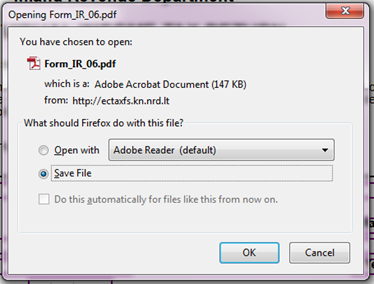
You can print a registration form in any state except Saved and Deleted. Follow these steps to print registration form:
1. You select menu "Taxpayer → Registration forms history".
2. Search for a particular registration (for that see chapter 3.6. View registration forms history or 3.1. View a taxpayer current view).
3. Click [Details] next to it. The system opens a form of registration details.
4. Click [View data] in a detail form. The system loads registration data in read-only mode.
5. Click [PDF] in a toolbar. All registration data is saved or opened in a .pdf format file (see Figure 24) according your answer in a dialogue box (all actions done from the 5.1 is not the functions of the Tax e-Filing system):
5.1. An option "Open with" - opens a file with a chosen program;
5.2. An option "Save file" - saves a file in your computer physically. If you are not asked to select a particular catalogue for saving, then you should find it in Download catalogue.
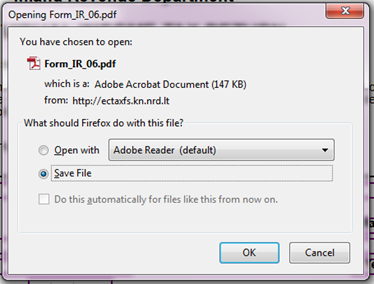
Figure 23 File opening/saving dialogue
6. You can print it using default printing functionality of the .pdf file reader program:
6.1. Open a file (if previously you’ve saved it in your computer.).
6.2. Click on an icon of printer (see Figure 24). A dialogue box with printing options will be opened (see Figure 25).
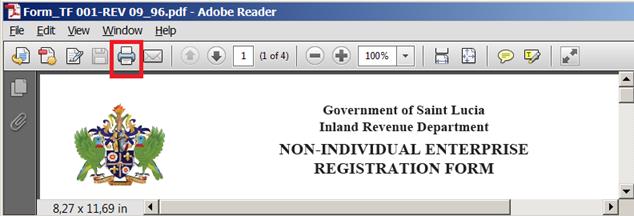
Figure 24 Print button in "Acrobat Reader" window
6.3. Select printer device, {Pages to Print} and click [Print].
6.4. A registration form will be printed on the paper after that.
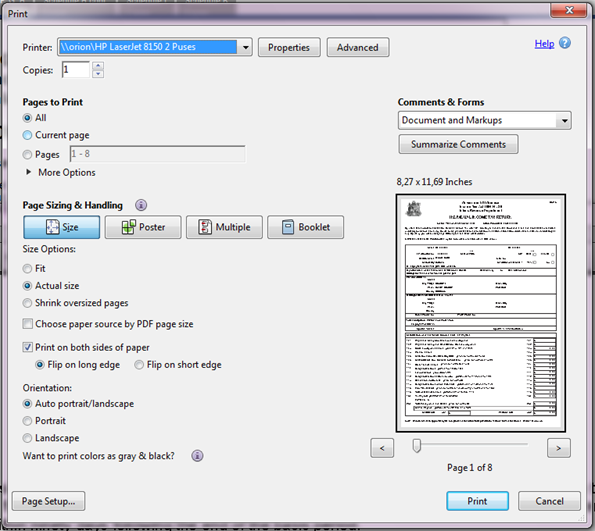
Figure 25 Print dialogue box