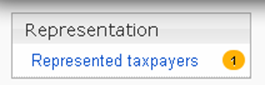
When you log into the system and see a small yellow burble with a number in it next to the menu “Representation → Represented taxpayer” it means that someone has send you a request to represent him/her (see Figure 30).
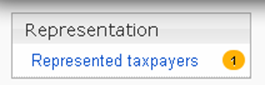
Figure 30 One request to represent a taxpayer
To agree to represent or to revoke assigned representation rights, follow next steps:
1. Select menu “Representation → Represented taxpayers”.
2. A list of taxpayers represented by you is opened (see Figure 31).
3. Now you have to make a decision:
3.1. To agree representing, click [Approve]. Representation state is set to Active. You can operate behalf on this particular taxpayer (for more details see 4.6 Choose to operate on behalf of another taxpayer).
3.2. To reject representation rights, click [Reject]. System asks you if you really want to reject representation rights:
3.2.1. If yes, click [OK]. Representation state is set to Rejected.
3.2.2. If no, click [Cancel]. You are back to the list of the represented taxpayers.
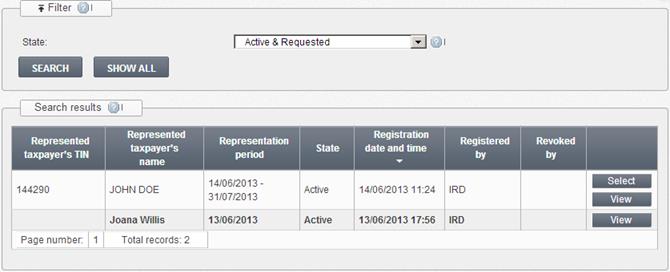
Figure 31 A list of represented taxpayers