
Taxpayer's current view list contains all applicable registration forms. Follow these steps to open taxpayer current view:
1. Select menu item "Taxpayer → Current view". System displays a list of applicable registration forms. If you do not have TIN assigned to your user account data, a single "Individual Registration Form (for personal information)" is displayed (see Figure 14).
Figure 14 Current view when user has no TIN assigned to him/her
2. When your registration is approved you can fill in and submit Individual registration form for enterprise and VAT application for registration form (see Figure 15).
2.1. If registration form was submitted and decision was received, you can review current data in a filler form by clicking [View current data], or amend approved data by clicking [Amend data].
2.2. If a registration form has never been submitted, you can see button [Fill new] next to it. Click it to start a new registration.
2.3. If the same registration form can be used for several objects (for example “Individual registration form (for enterprises)”), a button [Show Individual enterprise forms(s)] are shown next to the form. This button opens a list of registration forms submitted for different objects (see Figure 16). The functionality of this list is the same as functionality of the registration forms list.

Figure 15 Registration forms of a registered taxpayer
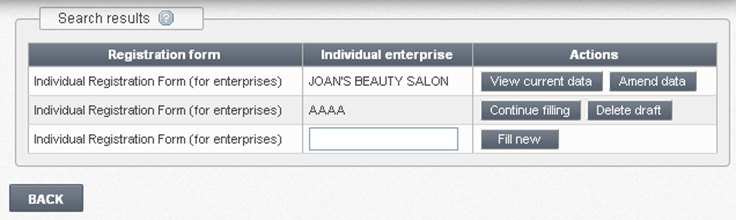
Figure 16 List of forms of the same objects (example of Individual enterprises)
In the list of registration forms you can initiate:
•Submission of a new registration form. For more details read chapter 3.3 Prepare and submit registration form.
•Amendment of submitted registration forms. For more details read chapter 3.4 Amend registration data.
•Preview of registration form data in a read-only mode. For more details read chapter 3.2 Preview registration’s data.