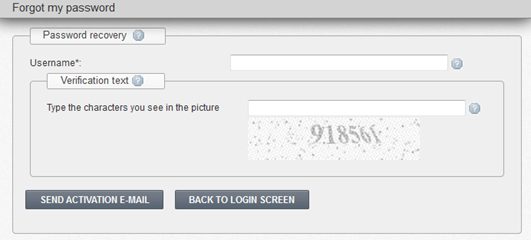
If you have forgotten or lost your password, you can request for a password reset email. Any registered user who is in state Active can reset his password. To reset your password, follow these instructions:
1. Click link Lost your password? In a login window (see Figure 5)
2. Enter username and verification text (see Figure 10).
3. Click [Send activation e-mail]. System opens a dialog box "Do you really want to initiate password recovery? Email with password recovery activation link will be send to users e-mail. If yes, press [OK], if no, press [Cancel]".
3.1. If entered user name exists, user receives an e-mail containing a link to password reset. System displays an information message "Password recovery activation link was sent to users E-mail ".
3.2. If entered user name do not exist Tax e-Filing system informs: "Active user with specified username is not found ".
3.3. If entered verification text is not correct, Tax e-Filing system shows an error message: "The characters you entered didn't match verification code ".
4. Log in to your e-mail box with your credentials; find e-mail with a password recovery activation link and follow the instructions in the letter.
•Minimum 6 characters.
•At least one number and one letter are required.
•New password must differ from the old one.
5.1. An information message "Password changed successfully!" is displayed in case if your password differs from the old one.
5.2. If you'll enter the same password as the new one, error message "New password should differ from old password" is displayed. Correct it and click [Change] again.
NOTE! Password recovery activation link can be used only once. If you'll try to change your password again by using the same password recovery activation link, the system will show you an error message "Incorrect parameters. Activation code does not match user name".
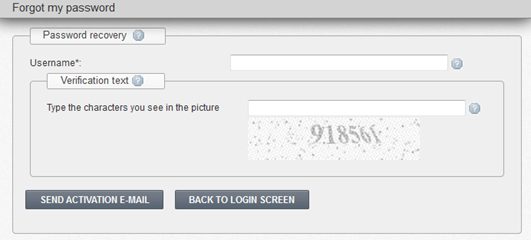
Figure 10 “Forgot my password” form