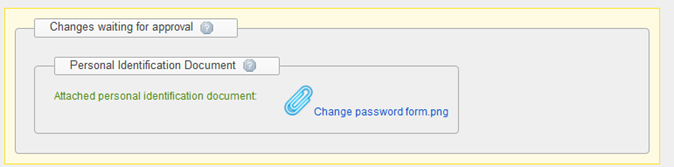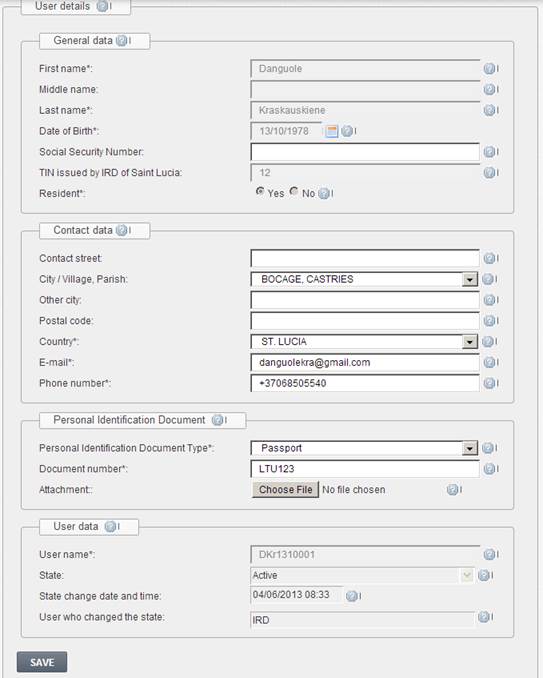
When you are logged in you can view and change your user account data.
If you want to edit your personal data follow these steps:
1. Select menu "User administration → Change personal data". A form with user details is opened (see Figure 8). You can change your personal data:
1.1. Add your Social Security Number if the field is empty.
1.2. Add TIN issued by IRD of Saint Lucia} if the field is empty.
1.3. Change your contact data
1.4. Change your personal identification document data.
2. Edit data and click [Save]. System verifies data:
2.1. Changes in contact data block will be seen after [Save] and confirmation button [OK] are clicked.
2.2. If you changed your e-mail address, an email message will be delivered with a confirmation link (see chapter 2.2 Confirm e-mail).
2.3. If you added TIN, NIS or changed Personal Identification Document data, additional administrator's approval is required:
2.3.1. If your new data is acceptable, administrator will approve your data changes and you'll get an information message and e-mail. When administrator approves your data the old data is changed with the new one.
2.3.2. If your new data is not acceptable, administrator will reject your changes and system will send you an information message and e-mail with the reason of the rejection. When administrator rejects changes the old data remains as valid and the new one will be deleted.
3. If you've changed TIN, social security number or personal document type, you can see new data block Changes waiting for approval in yellow background at the end of a form (see Figure 9 where an attachment is waiting for approval as new personal identification document file). This data block will disappear after the administrator's decision.
NOTE. If there are changes waiting for approval the same data cannot be changed.
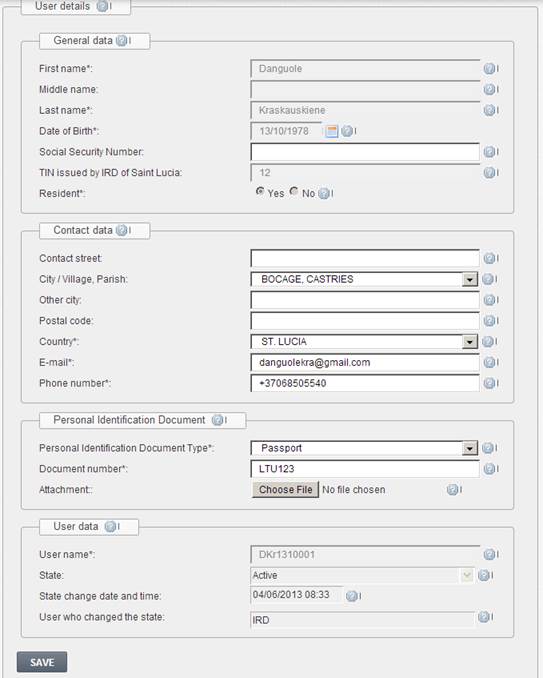
Figure 8 Form for changing personal data